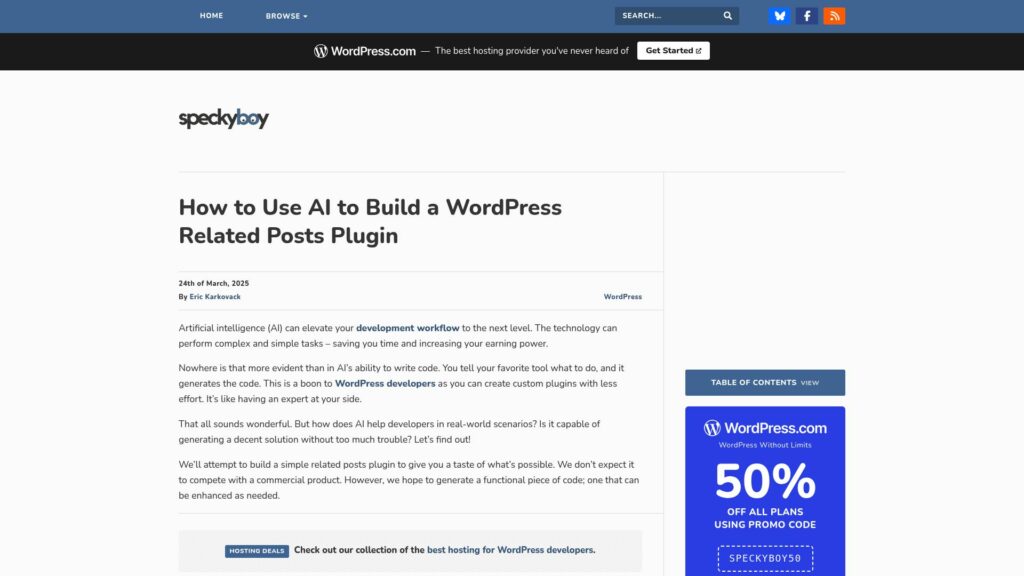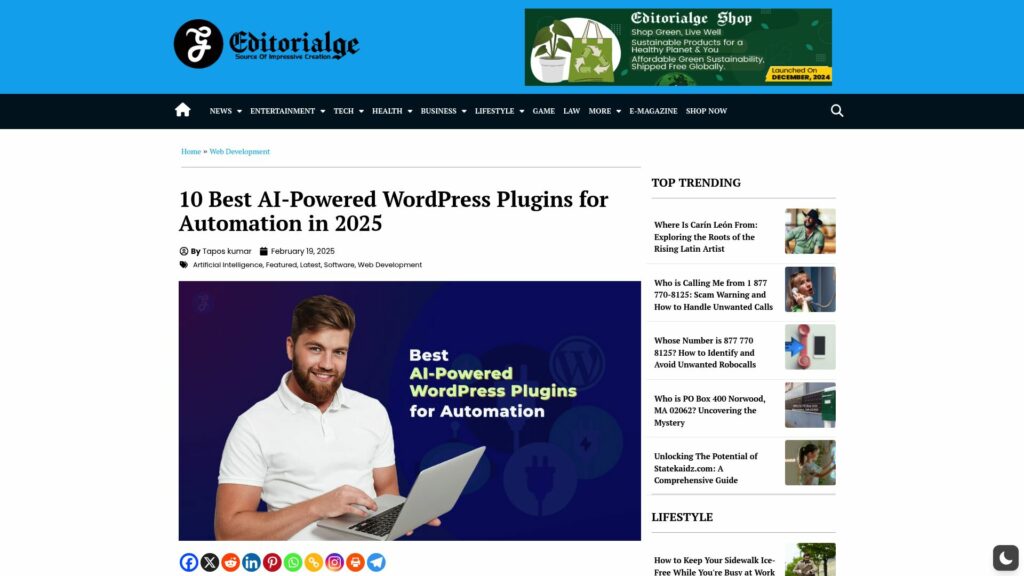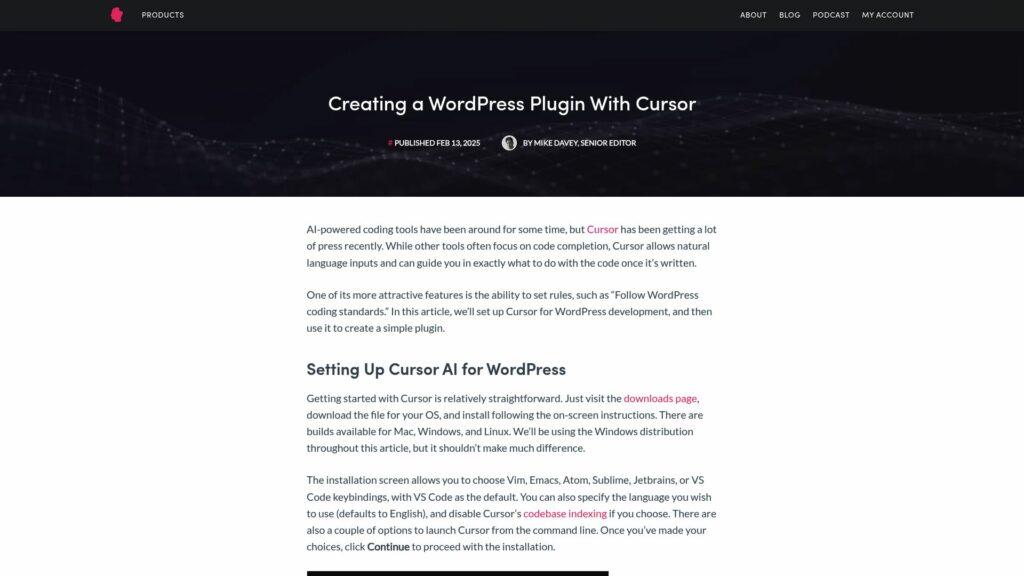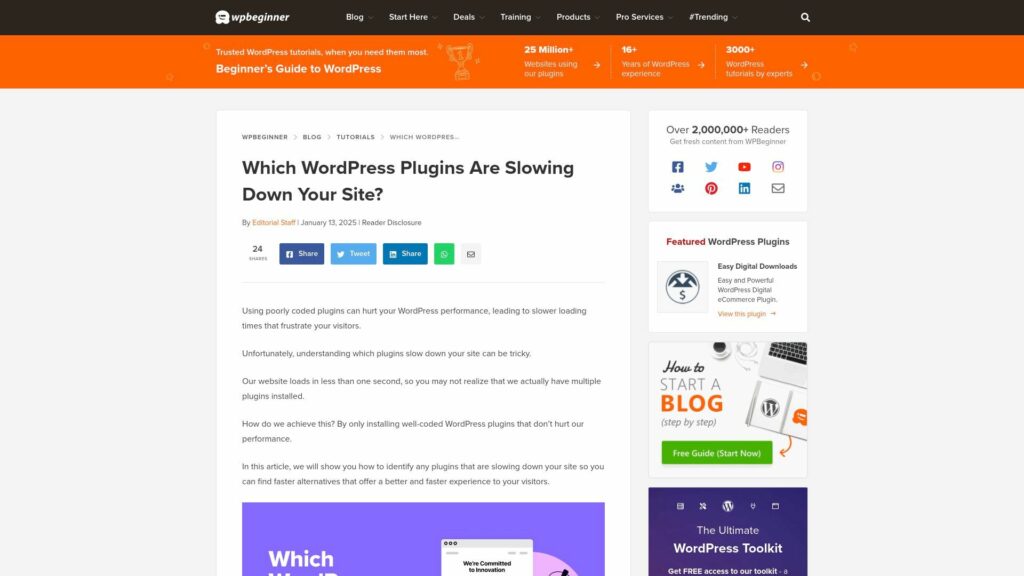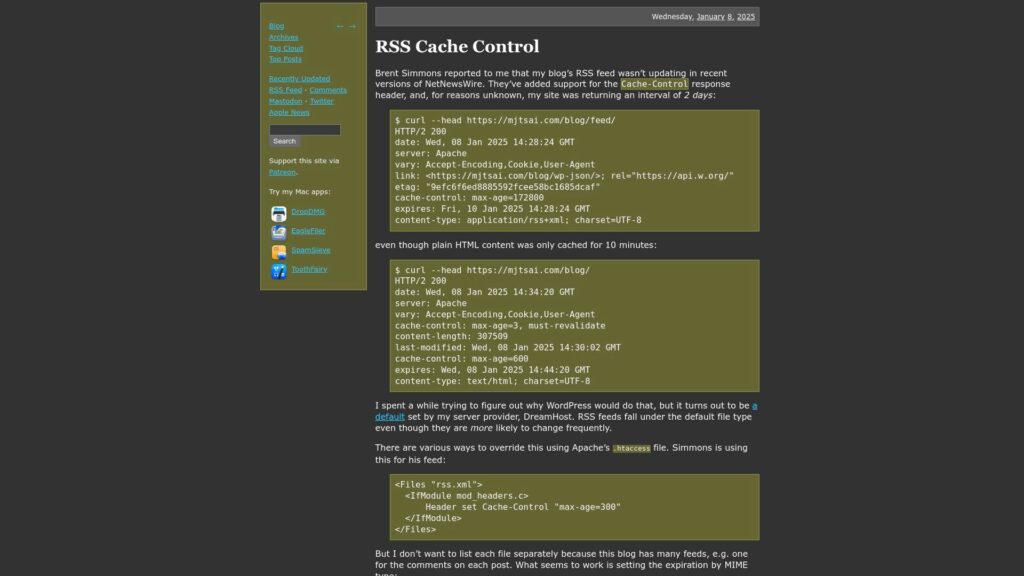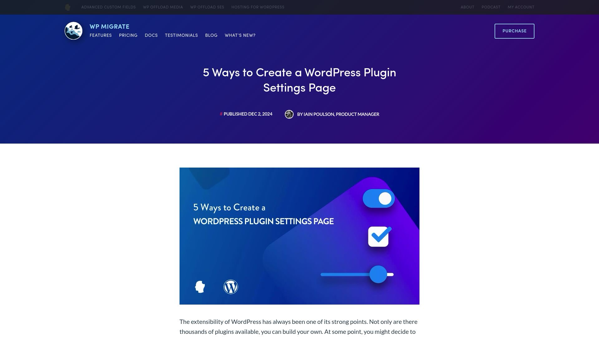How to Use AI to Build a WordPress Related Posts Plugin
AI simplifies WordPress plugin development, as explained through creating a related posts plugin. This plugin analyzes the current post's categories and tags, searches for related content, and displays links to four similar posts. By using AI tools like ChatGPT, developers can generate functional code quickly, allowing for further enhancements. The article highlights security measures, performance considerations, and future improvements like better styling and settings. Overall, AI's efficiency empowers developers to expedite plugin creation and optimize functionalities, making it a valuable asset in web development.
https://speckyboy.com/ai-build-wordpress-related-posts-plugin/
How to Use AI to Build a WordPress Related Posts Plugin Read More »